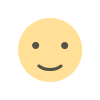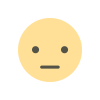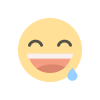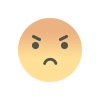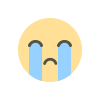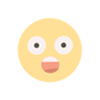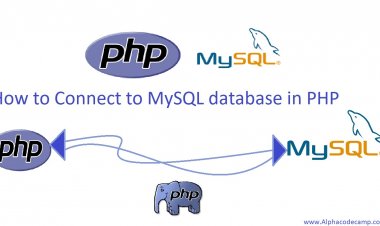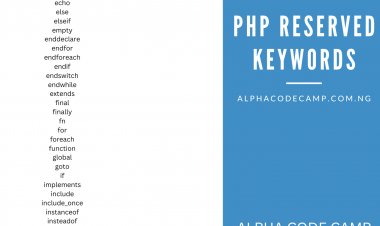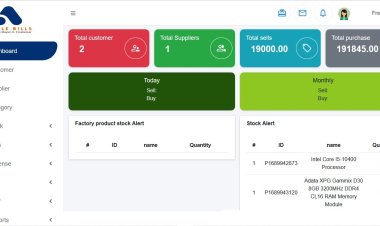All Windows keyboard ctrl shortcuts keys with pdf
List of all windows shortcut keys for all OS with downloadable pdf. Use as alternative to mouse. CTRL+C - Copy. CTRL+X - Cut. CTRL+V - Paste. CTRL+Z - Undo. DELETE - Delete. SHIFT+DELETE - To Delete selected item permanently without placing the item in the Recycle Bin.

Blog: All Windows keyboard ctrl shortcuts keys
Table of content
- About windows keyboard shortcuts
- General keyboard shortcuts
- Dialog box keyboard shortcuts
- Accessibility keyboard shortcuts
- Windows explorer keyboard shortcuts
- Natural keyboard shortcuts
About windows keyboard shortcuts
Keyboard shortcuts are used as an alternative to the mouse when working with windows for quick/ fast command operation. As the name implies “shortcut” means a shorter way to do something faster without going through the long or normal process. It make it easier for the user (you) to interact with the computer. They can be used to open, close, modify and navigate the desktop, start menu, web pages, application software’s (i.e. Microsoft word, Microsoft excel ), menus, dialog boxes, Windows file explorer etc. Download pdf below.
All General keyboard shortcuts
All general keyboard shortcuts include the following:
|
COMMANDS |
TO |
|
CTRL+C |
Copy. |
|
CTRL+X |
Cut. |
|
CTRL+V |
Paste. |
|
CTRL+Z |
Undo. |
|
DELETE |
Delete. |
|
SHIFT+DELETE |
Delete selected item permanently without placing the item in the Recycle Bin. |
|
CTRL+RIGHT ARROW |
Move the insertion point to the beginning of the next word. |
|
CTRL+LEFT ARROW |
Move the insertion point to the beginning of the previous word. |
|
CTRL+DOWN ARROW |
Move the insertion point to the beginning of the next paragraph. |
|
CTRL+UP ARROW |
Move the insertion point to the beginning of the previous paragraph. |
|
CTRL+SHIFT with any of the arrow keys |
Highlight a block of text. |
|
CTRL while dragging an item |
Copy selected item. |
|
CTRL+SHIFT while dragging an item |
Create shortcut to selected item. |
|
F2 |
Rename selected item. |
|
SHIFT with any of the arrow keys |
Select more than one item in a window or on the desktop, or select text within a document. |
|
CTRL+A |
Select all. |
|
F3 |
Search for a file or folder. |
|
ALT+ENTER |
View properties for the selected item. |
|
ALT+F4 |
Close the active item, or quit the active program. |
|
ALT+Enter |
Displays the properties of the selected object. |
|
ALT+ESC |
Cycle through items in the order they were opened. |
|
F6 |
Cycle through screen elements in a window or on the desktop. |
|
F4 |
Display the Address bar list in My Computer or Windows Explorer. |
|
SHIFT+F10 |
Display the shortcut menu for the selected item. |
|
ALT+SPACEBAR |
Display the System menu for the active window. |
|
CTRL+ESC |
Display the Start menu. |
|
ALT+Underlined letter in a menu name |
Display the corresponding menu. |
|
F10 |
Activate the menu bar in the active program. |
|
RIGHT ARROW |
Open the next menu to the right, or open a submenu. |
|
LEFT ARROW |
Open the next menu to the left, or close a submenu. |
|
F5 |
Refresh the active window. |
|
BACKSPACE |
View the folder one level up in My Computer or Windows Explorer. |
|
ESC |
Cancel the current task. |
|
SHIFT when you insert a CD into the CD-ROM drive |
Prevent the CD from automatically playing. |
Dialog box keyboard shortcuts
All list of dialog box keyboard shortcuts
|
COMMAND |
TO |
|
CTRL+TAB |
Move forward through tabs. |
|
CTRL+SHIFT+TAB |
Move backward through tabs. |
|
TAB |
Move forward through options. |
|
SHIFT+TAB |
Move backward through options. |
|
ALT+Underlined letter |
Carry out the corresponding command or select the corresponding option. |
|
ENTER |
Carry out the command for the active option or button. |
|
SPACEBAR |
Select or clear the check box if the active option is a check box. |
|
Arrow keys |
Select a button if the active option is a group of option buttons. |
|
F1 |
Display Help. |
|
F4 |
Display the items in the active list. |
|
BACKSPACE |
Open a folder one level up if a folder is selected in the Save As or Open dialog box. |
Accessibility keyboard shortcuts
|
COMMAND |
To |
|
Right SHIFT for eight seconds |
Switch FilterKeys on and off. |
|
Left ALT +left SHIFT +PRINT SCREEN |
Switch High Contrast on and off. |
|
Left ALT +left SHIFT +NUM LOCK |
Switch MouseKeys on and off. |
|
SHIFT five times |
Switch StickyKeys on and off. |
Windows explorer keyboard shortcuts
|
COMMAND |
TO |
|
END |
Display the bottom of the active window. |
|
HOME |
Display the top of the active window. |
|
NUM LOCK+ASTERISK on numeric keypad (*) |
Display all subfolders under the selected folder. |
|
NUM LOCK+PLUS SIGN on numeric keypad (+) |
Display the contents of the selected folder. |
|
NUM LOCK+MINUS SIGN on numeric keypad (-) |
Collapse the selected folder. |
|
LEFT ARROW RIGHT ARROW |
Collapse current selection if it's expanded, or select parent folder. |
Natural keyboard shortcuts
Here you can use any of the following keyboard shortcuts with a Microsoft Natural Keyboard or any other compatible keyboard that has the Windows logo key ( ) and the Application key (). Here you have to press the windows logo key with the shortcut key.
|
COMMAND |
TO |
|
Display or hide the Start menu. |
|
|
+BREAK |
Display the System Properties dialog box. |
|
+D |
Show the desktop. |
|
+M |
Minimize all windows. |
|
+Shift+M |
Restores minimized windows. |
|
+E |
Open My Computer. |
|
+F |
Search for a file or folder. |
|
CTRL+ +F |
Search for computers. |
|
+F1 |
Display Windows Help. |
|
+ L |
Lock your computer if you are connected to a network domain, or switch users if you are not connected to a network domain. |
|
+R |
Open the Run dialog box. |
|
+U |
Open Utility Manager. |