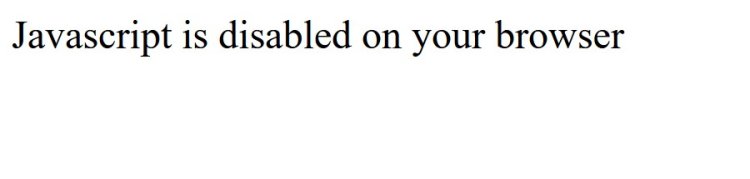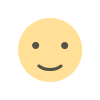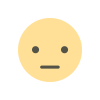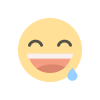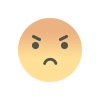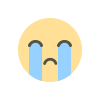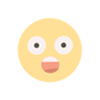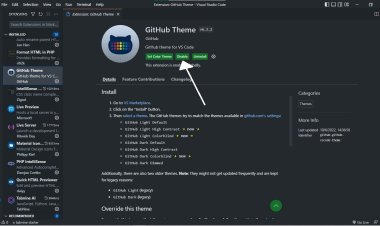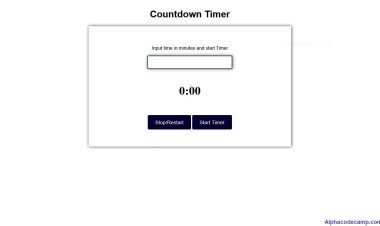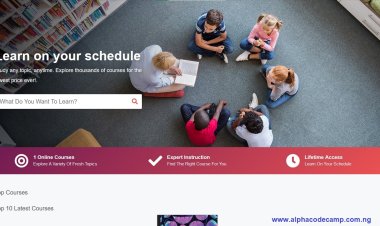How to enable or disable JavaScript on all browsers
Enabling or Disabling JavaScript can vary slightly depending on the browser you're using. We have listed below the general steps to enable or disable JavaScript on some popular browsers like chrome, Mozilla Firefox, Opera, Microsoft Edge, etc with image explanations.
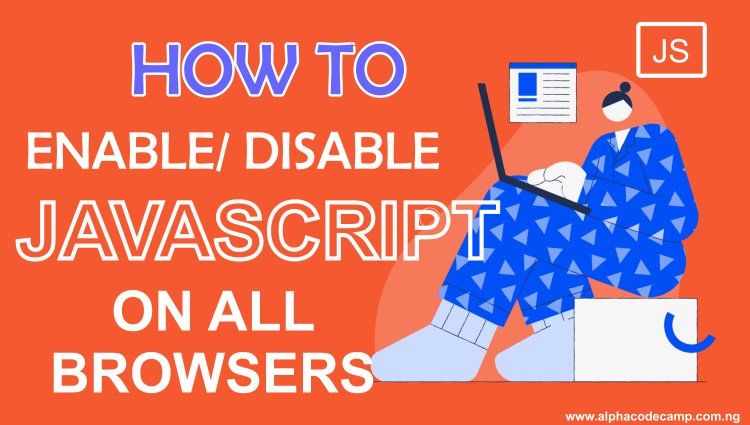
Table of Content
- how to enable or disable javascript on all browsers
- Reasons why someone might want to disable JavaScript in their browser.
- how to check if a javascript is enabled
How to enable or disable JavaScript on all browsers
Enabling or Disabling JavaScript can vary slightly depending on the browser you're using. We have listed below the general steps to enable or disable JavaScript on some popular browsers like chrome, Mozilla Firefox, Opera, Microsoft Edge, etc with image explanations.
Google Chrome:
- Click on the three-dot menu icon in the top-right corner.
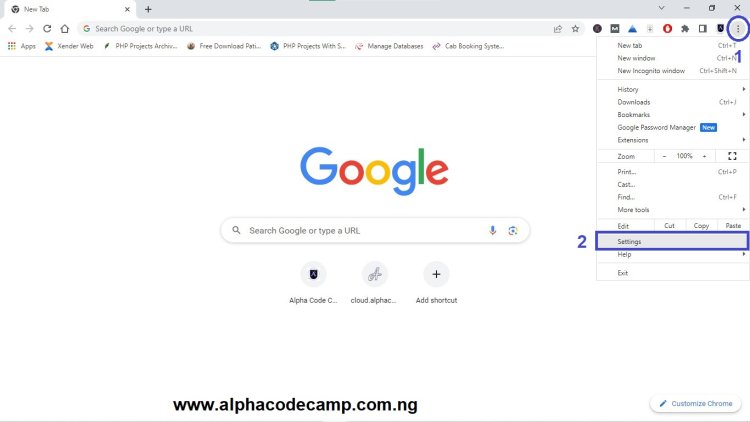
- Go to "Settings" and click on "Privacy and security" which can be seen at the side menu.
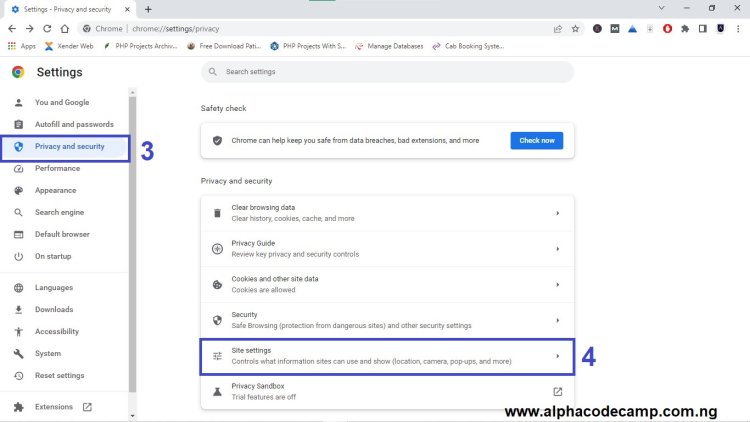
- Click on "Site Settings"
- Scroll down and click on "JavaScript."
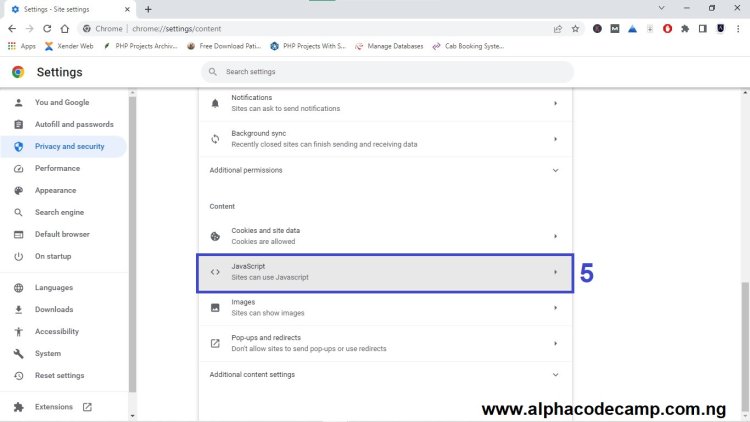
- From here you can either enable or disable JavaScript when you select any of them.
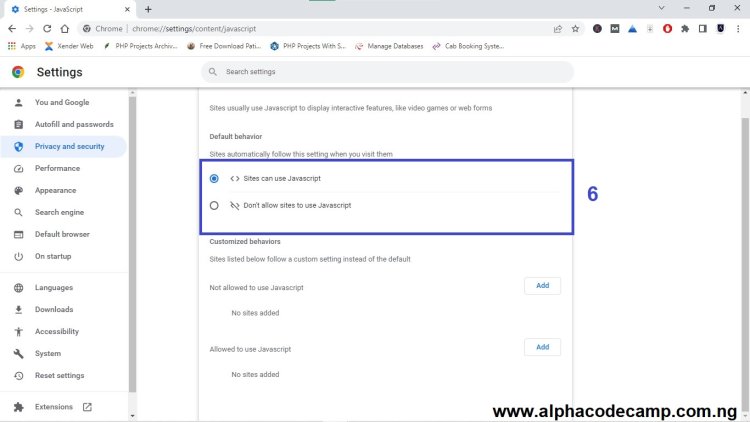
Mozilla Firefox:
- Click on the search bar located at the top of the page.
- Enter “about:config” and click enter.

- A warning message will display requesting you accept the risk.
- Click on “accept the risk and continue”.
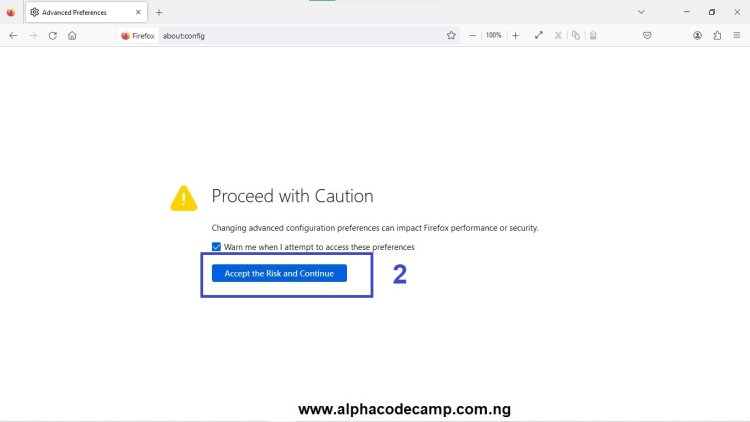
- Click on the settings search bar at the top and search for “JavaScript”.
- You can enable or disable JavaScript from here.
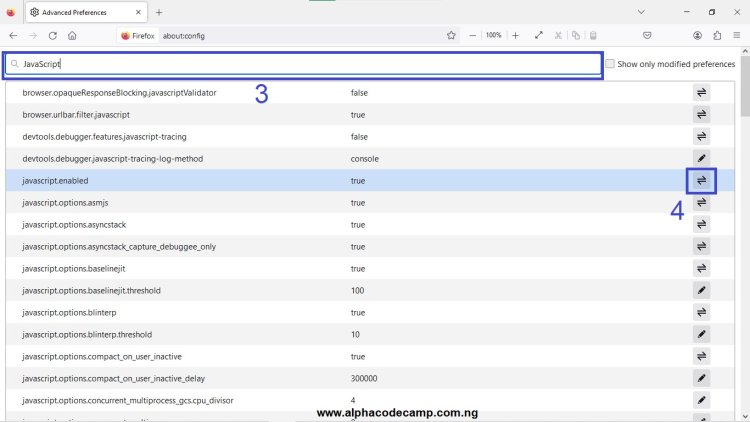
- You can disable JavaScript from here.
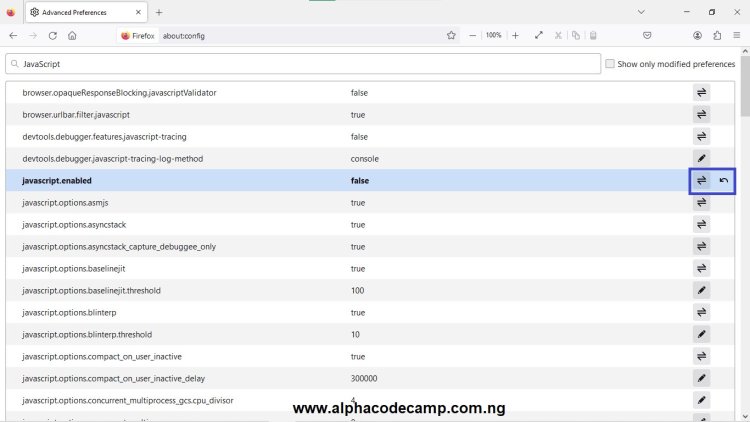
Microsoft Edge:
- Click on the three-dot menu icon in the top-right corner.
- Click on "Settings".
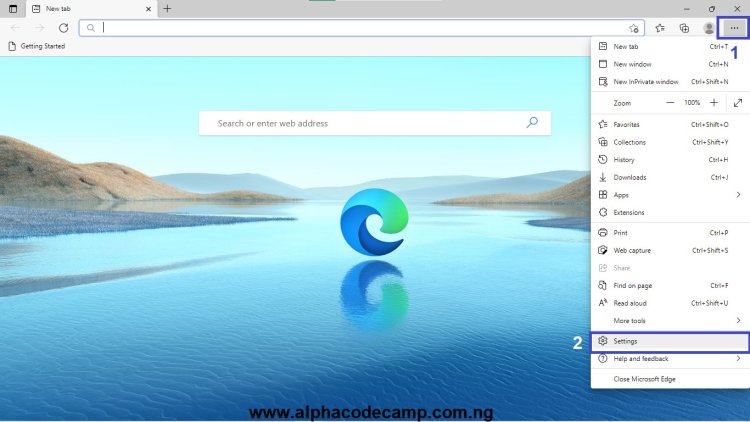
- From the settings page select “Cookies and site permissions" seen on the side menu.
- Scroll Down and click on "JavaScript".
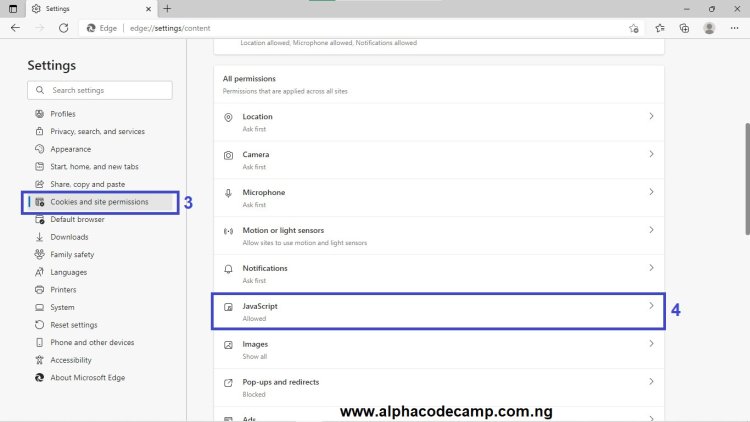
- Toggle the switch to turn JavaScript on/off.
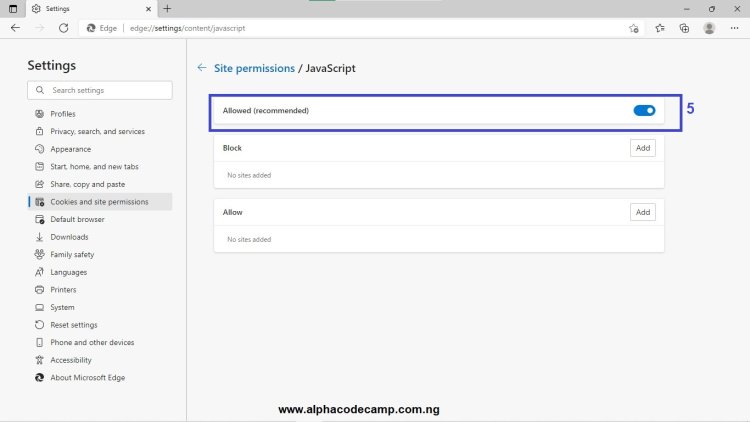
Opera:
- Click on the "Opera" menu in the top-left corner.
- Go to "Settings" and click on it.
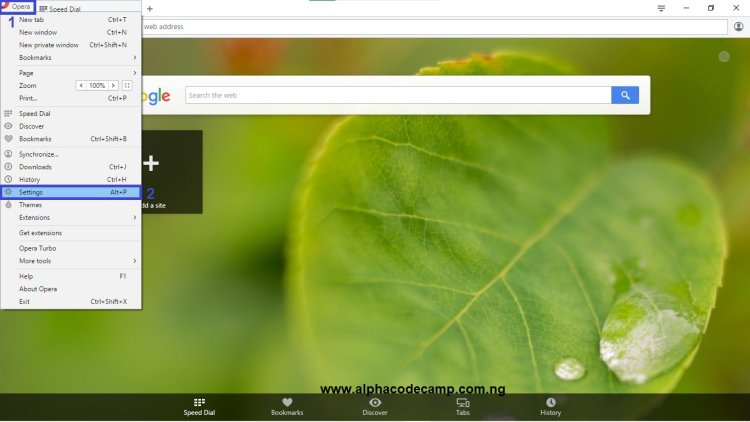
- Select “Websites" in the side menu.
- Under the "JavaScript" section, you can select to run JavaScript or not.
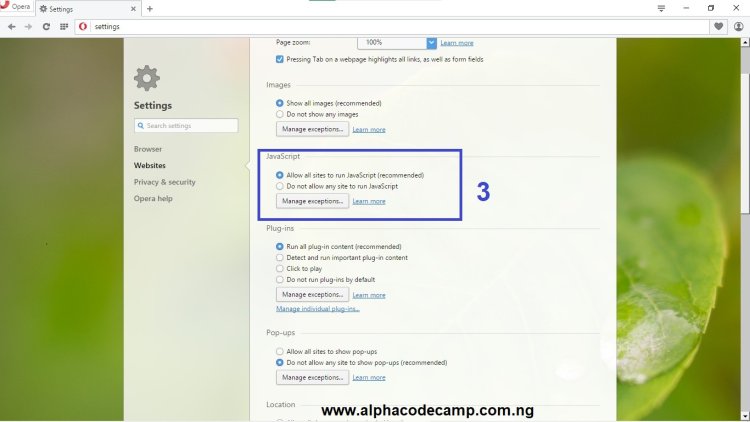
Safari:
- Click on "Safari" in the top menu and select "Preferences.".
- Go to the "Security" tab.
- Check or uncheck the box that says "Enable JavaScript."
- Close the preferences window.
Note:
The steps we have provided may change with browser updates, which means options might be located in slightly different places. Additionally, disabling JavaScript can affect the functionality and appearance of websites, as many modern websites rely heavily on JavaScript to function correctly. It's recommended to re-enable JavaScript once you are done with your specific requirements.
You can also customize behaviors or site permission of some website by adding them to the list of websites you don’t want to have JavaScript enabled when you access them. This is a great option instead of using the default JavaScript Enabling/ Disabling System.
There are several reasons why someone might want to disable JavaScript in their browser:
There are some reasons a users might want disable JavaScript on their browser. They are listed below
- Security: JavaScript can potentially be exploited by malicious actors to execute harmful code or launch attacks. Disabling JavaScript reduces the risk of being vulnerable to certain types of web-based attacks.
- Privacy: JavaScript can be used to track user behavior and collect data without explicit consent. Disabling JavaScript can help mitigate such tracking and data collection activities, enhancing privacy.
- Performance: Some websites and web applications heavily rely on JavaScript, which can result in slower page loading times and increased resource usage. Disabling JavaScript can lead to faster browsing experiences on certain websites.
- Testing and debugging: Developers and testers may need to disable JavaScript to isolate and troubleshoot issues related to specific scripts or functionality on websites.
- Accessibility: In rare cases, websites with poorly implemented JavaScript may cause compatibility issues for certain assistive technologies used by individuals with disabilities. Disabling JavaScript ensures a more accessible browsing experience for those users.
- Customization and experimentation: Disabling JavaScript allows users to experiment with alternative browsing experiences or use browser extensions that modify or block JavaScript behavior.
It's important to note that disabling JavaScript can affect the functionality and appearance of many modern websites, as JavaScript is widely used to enhance interactivity and provide dynamic content. Consequently, it's advisable to re-enable JavaScript for normal browsing unless there are specific reasons or requirements for disabling it.
how to check if javascript is enabled
To check if javascript is enabled on your browser, create a file with any name and ends with the (.html) extension (e.g index.html) and paste the code below into it:
<noscript> Javascript is disabled </noscript>Save the code and run it on your browser, if you see the text in the image below; it means javascript is disabled else if you didn't see anything, it means it is enabled.