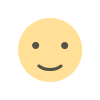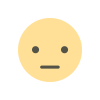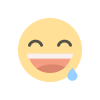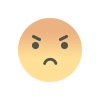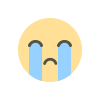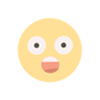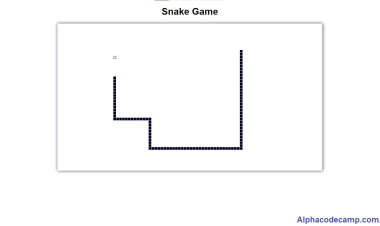JavaScript Typewriter effect with source code
Learn how to create a JavaScript typewriter effect using html, CSS, JavaScript. Create an index.html file.

JavaScript Typewriter effect with source code
Table of content
- About the JavaScript typewriter effect
- Features
- Script includes
- Requirements
- Step by step to create a typewriter effect
- How to download and extract the source code
About the JavaScript typewriter effect
Learn how to create a typewriter effect using JavaScript, html and CSS. It gives it an effect like the one in the video below.The zipped source code file is provided below this article. View source code below.
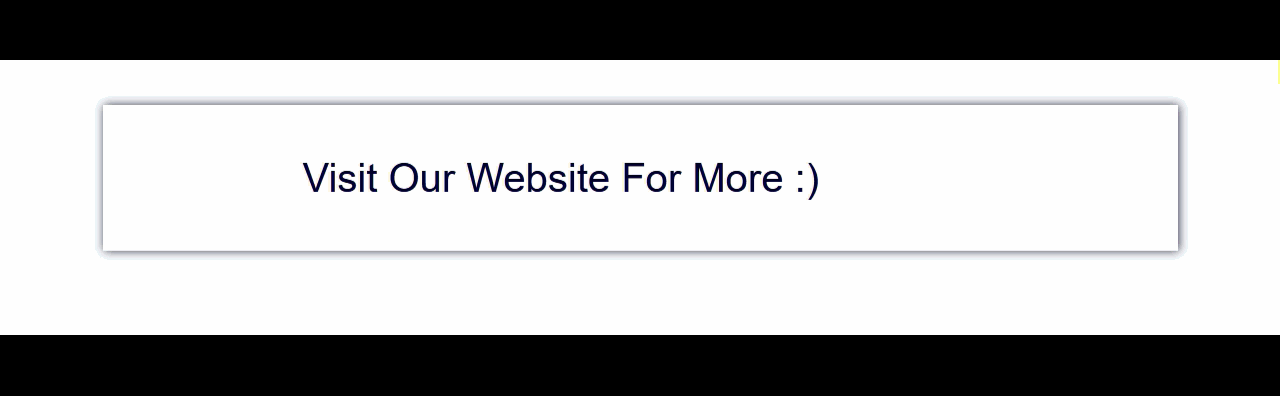
Features
- Type writer effect
- Good interface
- Easy code Documentation
Script Includes
- JavaScript
- HTML
- CSS
Requirements
- Browser (Chrome or any other browser).
- Code Editor (Visual studio code, etc).
Step by step to create a javascript typewriter effect
- Create a folder and save (to store created files).
- Go to your code editor.
- Create an index.html inside the folder we created earlier.
- Copy the HTML codes below and paste it into the Index.html.
INDEX.HTML
<!DOCTYPE html> <html> <head> <title>Typewriter Effect Using JavaScript</title> <link rel="stylesheet" type="text/css" href="style.css"> </head> <body> <p id="disp"></p> <script src="script.js"></script> </body> </html> - Then, create another CSS file named [style.css]
- Copy the code below and paste it into the css file.
STYLE.CSS
body{ display: flex; justify-content: center; } #disp{ color: #000032; font-size: 30pt; padding: 30px; width: 50%; font-family: Arial, Helvetica, sans-serif; box-shadow:1px 0px 10px #000032ce; padding:50px 200px; } - We also create another file called [script.js].
- Copy the JavaScript code below and paste it into the [script.js] file. This js code gives it the typewriter effect.
SCRIPT.JS
// JavaScript code var speed = 60; var num = 0; var i = document.getElementById('disp'); var txt = `Visit Our Website For More :) `; function demo(){ if (num < txt.length) { i.innerHTML += txt.charAt(num); num++; setTimeout(demo, speed); }else{ num = 0; i.innerHTML = txt.charAt(num); num++; setTimeout(demo, speed); } } demo(); - After saving (ctrl + s) all the code, open your browser and run the index.html file or double click on the index.html file. You will see a screen like the image below. You can edit the effect speed by increasing or decreasing the speed in code.

How to download and Extract source code
The zipped source code is attached below this article.
- Scroll down to the attached.
- To download, you have to click on it once; this will prompt its download.
- Go to your download folder in your pc and extract/unzip the script.
- After extracting run the index.html file. It will open in your browser.
- You can edit in code editor.