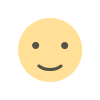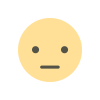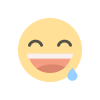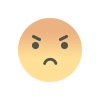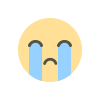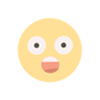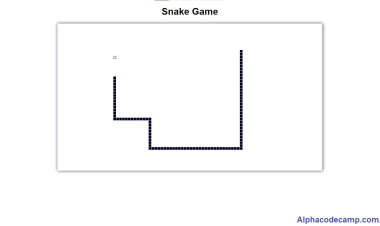How to create a responsive blog website using PHP and MYSQL database with source code
Create an online news or blog website using the complete blog website script which is written in PHP and MYSQL database. To run this project you need a local server (XAMPP). A free zipped file and video demo is provided in this article.
How to create a responsive blog website using PHP and MYSQL with source code
Table of content
- About the responsive blog website using PHP and MYSQL with source code
- Features of the responsive blog website using PHP and MYSQL with source code.
- Project details
- Requirements
- Video demo
- How to run this project
- Screenshots
About the responsive blog website using PHP and MYSQL with source code
Create your own blog or news website using the complete responsive blog website script using PHP and MYSQL. This project comes with two different parts which are the admin panel and the user or visitors side. You can use this script to learn how to create your own blog. This project is written in PHP and MYSQL database.
This project is a best way to create your blog website. The admin creates blog posts, create categories and sub-categories for posts, the admin manages all comments made on any post (both approved and non approved).
Students in IT can learn from this project to create their own school projects.This project is responsive, and has good website visitors interaction. It include so many features which are listed below.
Features of the responsive blog website using PHP and MYSQL with source code.
Admin panel
- Dashboard: shows the total number of live news, categories, sub-categories, and so many others.
- Categories: admin can create a category, and manage all created categories. They can view the date categories were created, delete a category or delete a category.
- Subcategory: admin can create a subcategory from the category created.
- Posts: Admin can create posts, format a post for SEO. Other created posts can be managed from here. Posts can be deleted, modified. Deleted posts are moved to the trash. From the trash the posts can be deleted forever.
- Pages: admin can manage all website pages form here like the about page, terms page, privacy page etc.
- Comments: admin can manage comments made on a blog posts by users. When comment is made by the visitor, they need to be approved by the admin before they can show on the website.
- Change password.
- Login and logout system.
- Responsive pages.
Visitors Side
- Make comments on posts
- Read blog posts
- Write guest posts
- Read content by category
- Change website language
- View current time on website
- Search system
- Live crypto section
- Easy navigation from bottom to top
- Search system
- Recent posts
Project Details
| Written in | PHP |
| Database | MYSQL |
| Design | Bootstrap, CSS |
| Includes | README file |
| Type | Web Application |
| Download type | Zipped file |
| Download size | 18.56mb |
Requirements
- PHP 5.6 +
- XAMPP
Video demo
Watch video demo for this project
How to Run This Project
To run this project a local server should be installed in your pc.
- Download this project using the download button.
- Extract the zipped source code.
- Copy the folder you extracted and paste it in (for xampp xamp/htdocs, for wampp wampp/www,for lamp var/www/html) root directory in your pc.
- Run your XAMPP Cpanel and start Apache and MYSQL.
- Open your browser (chrome, Firefox, etc) and go to “http://localhost/phpmyadmin/”.
- Click on new at the left.
- Create a new database with name
frontpageand click on create. - Click on the import tab at the top bar of the page.
- Click on browse.
- Then browse for
frontpage.sqlin the database folder we extracted and select it. - Click on Go.
- After importing, open another tab on the browser and go to e.g. “http://localhost/Frontpage/”
- For admin login visit “http://localhost/Frontpage/admin” and login.
- Go through the README file for the details.
Screenshots